This great feature of Gmail came to your phone
Popular Email Service Gmail had given many new updates in its app for Android devices in the past, and now it has got the feature that users were waiting for long. Apart from the new look of the app, Google has added the 'Smart Reply' feature, which will give three quick message options to the users to reply to an email. Google has rolled out new Gmail AI in the next update, which will monitor itself and suggest which drop-in subscription will be good for the user.
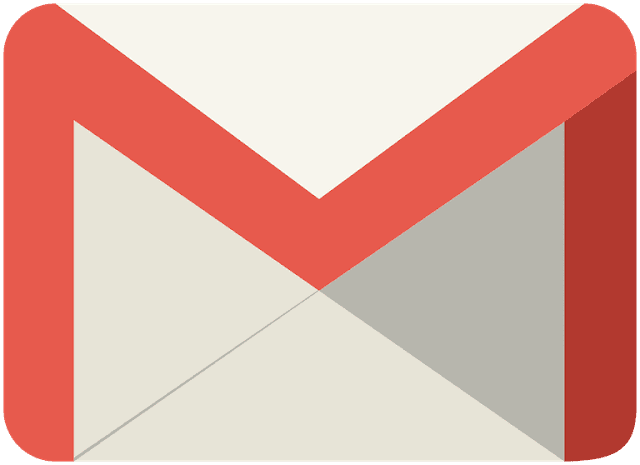
In the Developers Conference last year, Google said Introduced smart compose feature, which uses Artificial Intelligence (AI) and Machine Learning (ML). In this way, this feature helps the user to write a mail, and considering the type of mail, AI suggests that the user has more ease. Generally speaking, this is similar to the smart reply to Gmail, but it is more user-friendly. With the help of machine learning, this gives suggestions before typing a sentence and shows the full sentence as a symptom.
This feature also prefaces the possible reply to the emails already received. Significantly, this feature was only available in the latest Android Google Pixel 3 and Pixel 3XL in Android. Now with the next Gmail update, all the Android devices are being given this feature. While updating the app, this feature will not automatically appear. Users have to enable it by going to app settings. This feature supports English, Spanish, French, Italian and Portuguese languages.
If you are already using the latest version of Gmail App, you should see if 'Smart compose' is enabled in your Gmail account or not. You will need to swipe the side menu after applying it to enable it. Here you will find the settings option, after clicking on that you have to select the account and get the option to enable this feature. Now while typing mail, the arranged synthesis will appear in grey colour. If you want to apply them then you have to swipe them on.
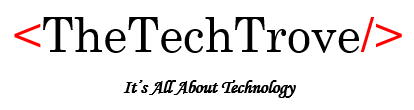
No comments:
Post a Comment